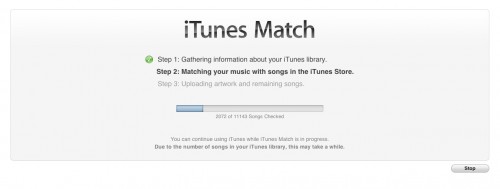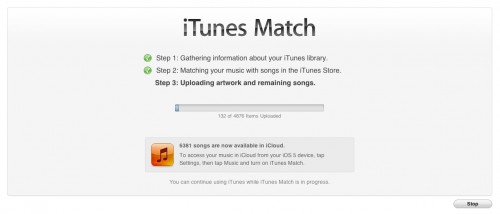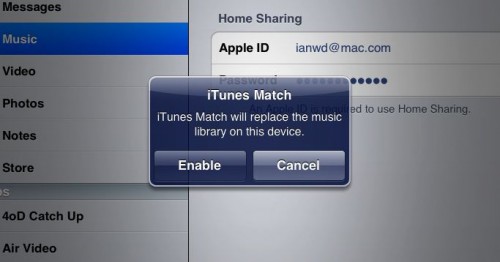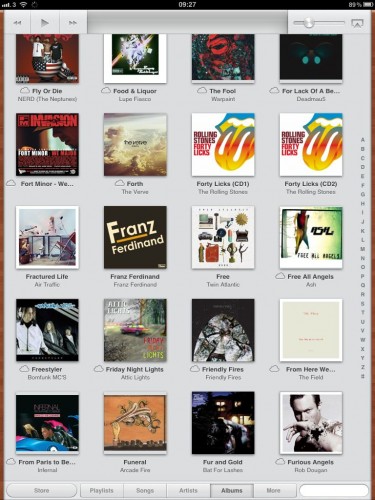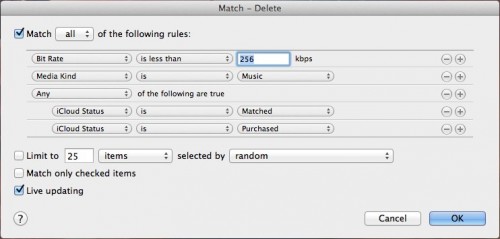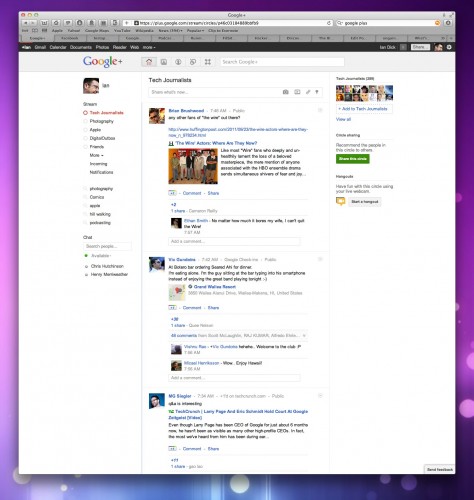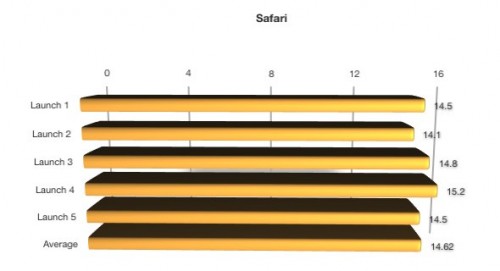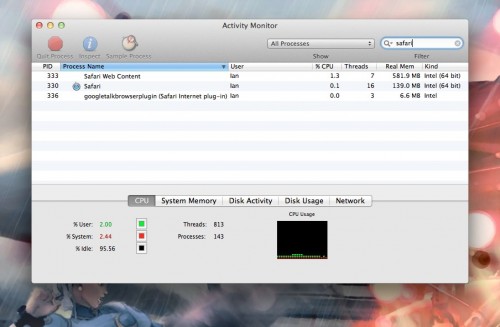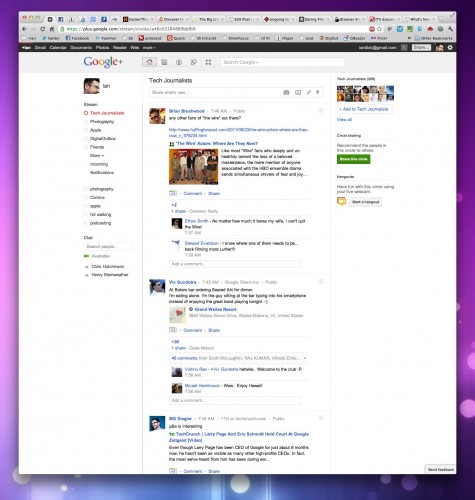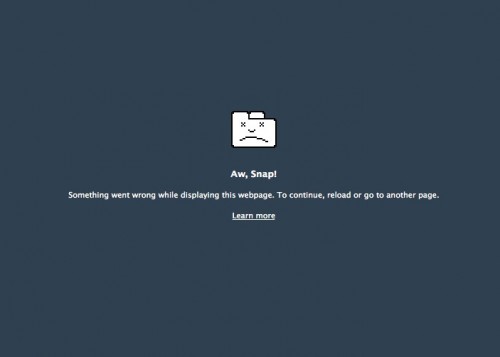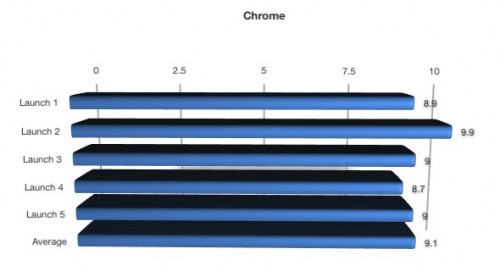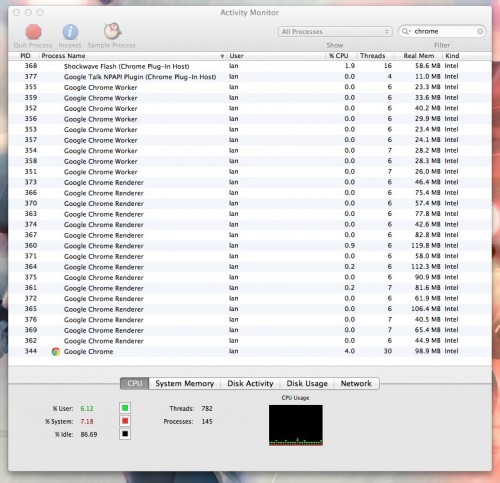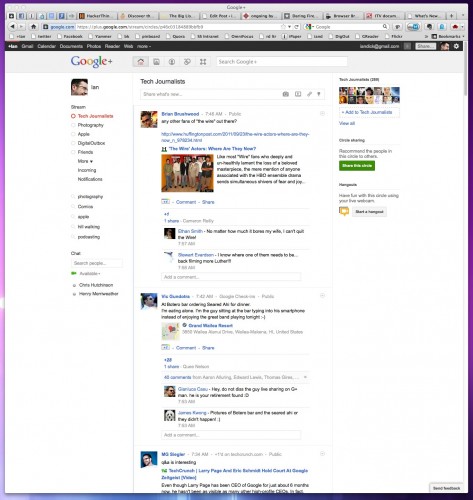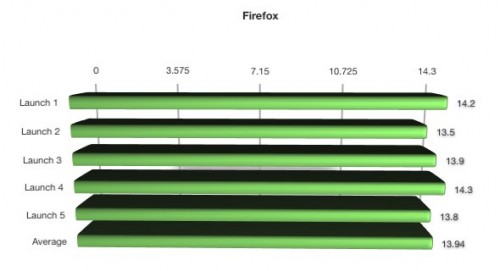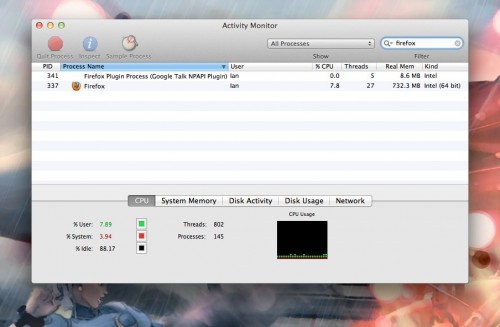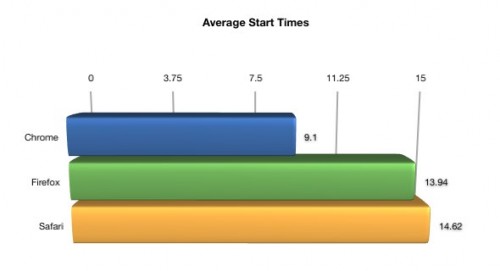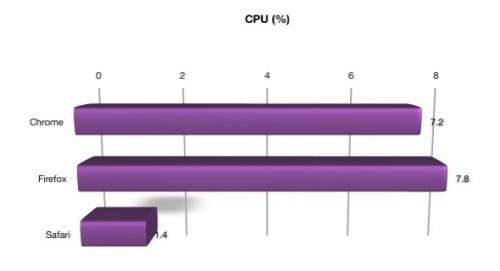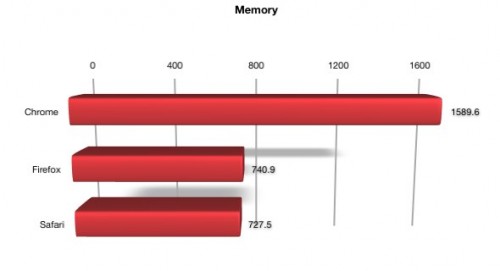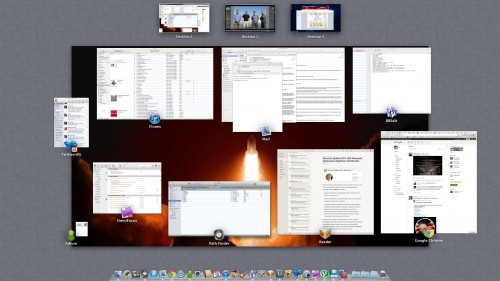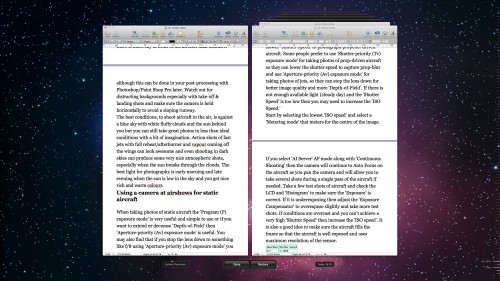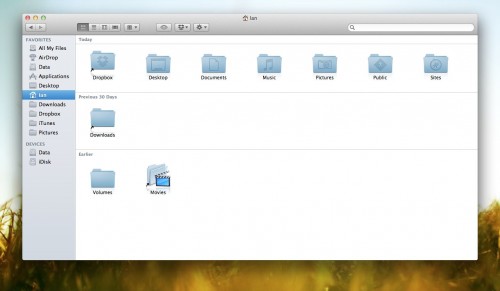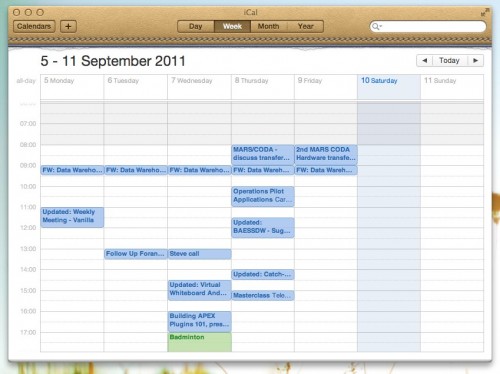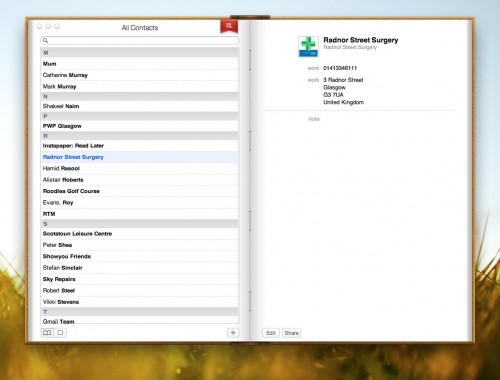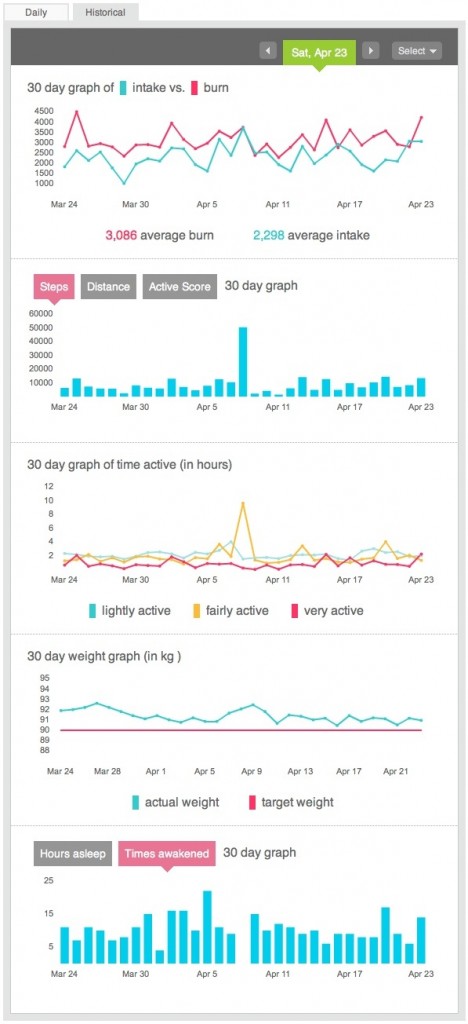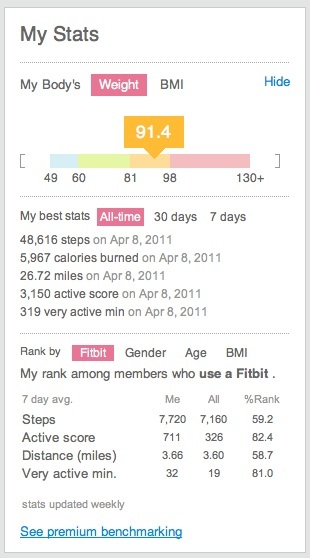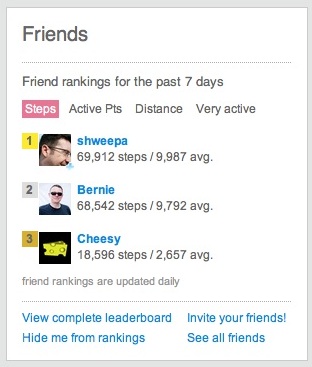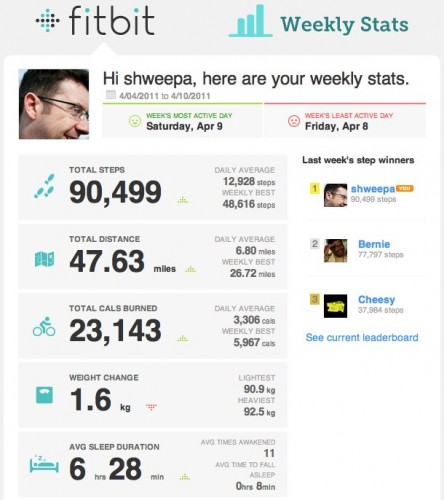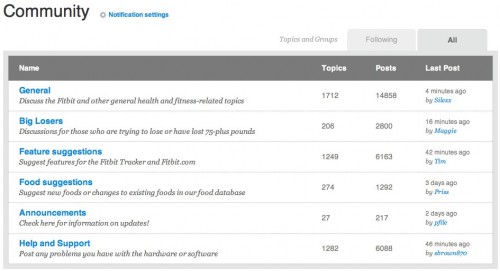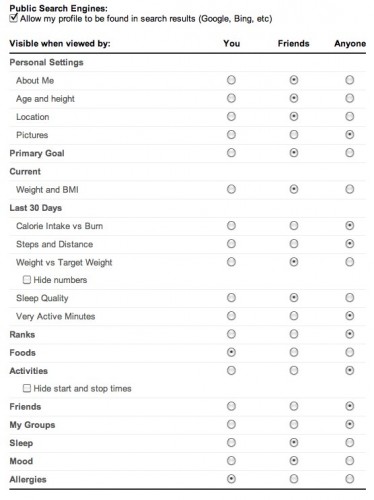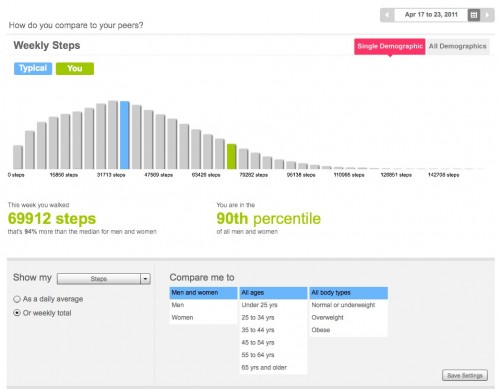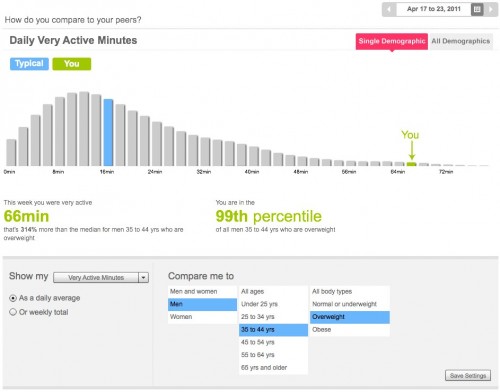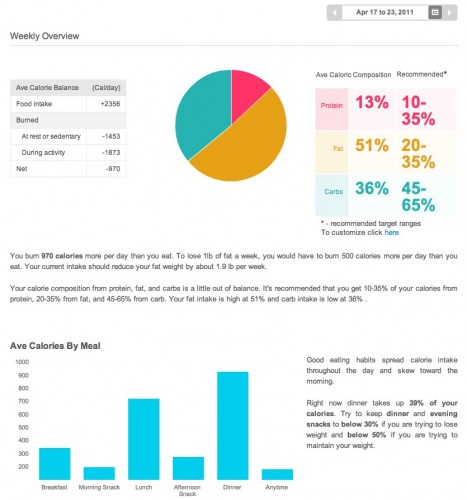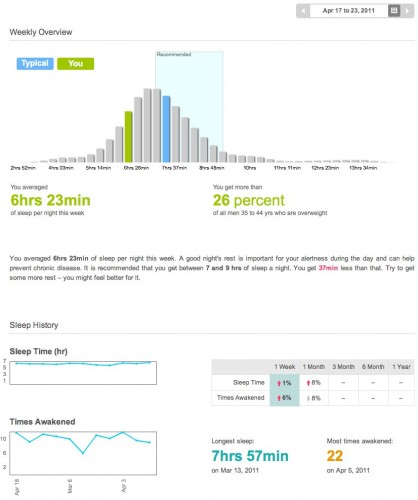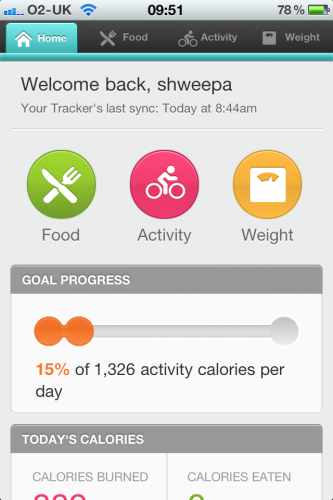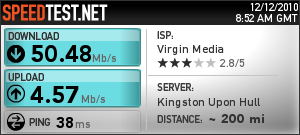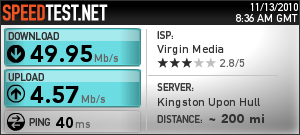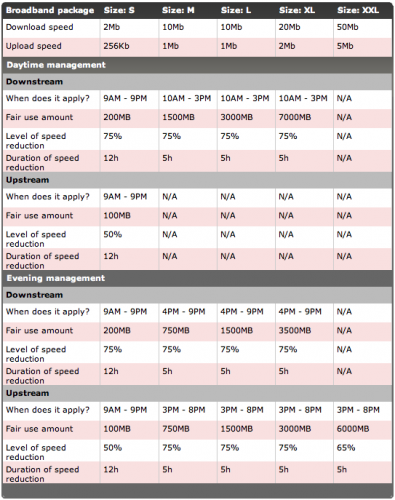I’ve cast envious eye’s on a Fitbit for around a year now. Since it was first announced and got traction amongst many bloggers and podcasters I’ve wanted one. The only snag is that despite saying it would be coming to the UK soon, it never has. In January I decided enough was enough and I’d import one. That quickly turned to three as a couple of friends were also interested. Thanks to another friend, Lewis, he kindly picked three up on a business trip to the states and since the beginning of February I’ve been using one constantly.

So – what is a Fitbit?
At first glance it’s a posh pedometer. It tracks your steps, can track activity during the day and at night will also track your sleep. However the hardware is secondary to the online logging and analytics service. I’ll describe more on that later. First up, lets talk about what you get in the box for $99. The Fitbit device itself is basically a large clip with one button. Clip it onto your belt, trousers or just place it in your pocket (woman are advised to clip it on their bra – doesn’t sound right but there you go). If you click on the button then four different stats are displayed on the OLED screen, which is a rather lovely blue. The stats are number of steps walked, number of calories burned, miles walked and then finally a flower. All the stats run from midnight to midnight.

Also in the box is a USB charge/sync unit for your PC or Mac, a holder to allow you to attached the Fitbit to thicker belts or straps and a wrist band that you attach the Fitbit to while sleeping. First impressions are of a well made piece of kit that is durable and I just adore the screen. The flower mentioned above is a graphical representation of your activity level over the last few hours. Sit at your desk for a morning and you’ll see a a short stem and flower. Do some exercise for an hour and you’ll see a longer stem and some leaves representing your activity. I’ve only ever seen up to 10 leaves but seemingly it can go to 12. Thats a target to aim for.
Sleep tracking is pretty easy. Attached the Fitbit to your wrist strap then hold down the button until you see START. Then sleep. In the morning hold the button down again until you see STOP. Fitbit will know when it syncs that this was a sleep period and will track hours slept and also the number of times you were awake. Thankfully it’s easy to add sleeps manually as I do forget to press the button from time to time.

Now that I’ve had the Fitbit for three months I’m a bit concerned about the durability of the Fitbit tracker. I can’t recall any time that I’ve dropped or put any undue pressure on the Fitbit but during that time it’s developed a crack in the underside plastic. It’s not affected the performance of the Fitbit but I do wonder what condition it will be in a few months from now. It’s also picked up a couple of scratches in the softish rubber that the outside is coated in. If it was only mine cracked I put it down to a clumsy incident but Brian who picked up one at the same time as me also has a crack in the same place. I’ll contact Fitbit support to see if this is a known flaw or just coincidence.
On the other hand, Chris has managed to wash his Fitbit tracker and it survived to live another day. He’s not sure that the screen is as clear as it once was but just pleased that it survived the ordeal.
Syncing
To sync the Fitbit you need to install the tracker software on your Mac or PC, plug in the USB charge/sync unit, create an account on the Fitbit site and then place the tracker on the charger. The tracker is then authenticated to your Fitbit online account and your good to go. Charging doesn’t take too long and a full charge lasts me around a week. The tracker also holds a lot of data – up to 7 full day’s worth of data and in total up to 30 days but not in the same detail as the last 7 days. Handy if your travelling and not able to sync although now that I’ve used it for a few months I’d be making sure that I could sync every few days if I was on holiday. Yes, I’m an addict!
Syncing is quick but I’ve had a couple of problems getting syncing to work and still have to resort to a workaround to get sleep’s sync’d properly. On first getting the Fitbit I plugged it into my main computer, a 4 year old iMac. No matter what I did I couldn’t get the Mac to see the Fitbit when placed on the sync unit. Visited the Forums and help pages and couldn’t get it to work. I was also a bit concerned at some of the advice given to get it working. Opening terminal, typing in unix commands to capture output from the Fitbit. Nasty. This is supposed to be a wear and forget type device. How many people are really comfortable visiting terminal, capturing verbose output and deciphering whats wrong?
Luckily I had a Mac Mini in the house – plugged the sync unit into the Mini and the Fitbit worked first time. Another issue I had was that the firmware version that shipped with my Fitbit has a bug that means if activity is logged before syncing a sleep, then the sleep isn’t captured. As I’ve mentioned already, sleeps can be manually added but that’s a pain that I want to avoid. However the instructions for updating the firmware (on Mac at least) are pretty nasty:
For Mac users:
1. Downgrade the Mac client by going to http://cache.fitbit.com/uploader/Fitbit-Uploader-for-Mac-1.0.2.dmg
2. Install client version 1.0.2
3. Close the Fitbit Tracker Set-up page
4. Update the firmware
a. Open a Finder window.
b. Navigate to Applications > Utilities.
c. Double-click on the Terminal application to open it. A terminal window appears.
d. Now enter: FB_OPEN_MODE=”userFirmwareUpdate” /Applications/Fitbit.app/Contents/MacOS/Fitbit
e. The Fitbit application will launch and upgrade your firmware
f. Do not close the terminal window until after you have quit the Fitbit application.
5. Unplug the base station
6. Upgrade the Mac client by going to http://d290v5wu4xgrh.cloudfront.net/scratch/Install-Fitbit-1.8.2-2011-01-27.dmg
7. Install client version 1.8.2
After the update, reset the Fitbit. Place it on the base station then press the button on the bottom of the base station using a toothpick, pen tip, or paper clip.
Worse – that comes from a user and not the Fitbit staff. I followed the instructions but couldn’t get the firmware to update so my solution is to put the Fitbit on the sync unit when I wake in the morning. Gets the sleeps updated correctly but that 10-15 mins on the sync unit each day keeps the charge topped up. Hopefully at some point there will be a far easier way to reliably update the firmware.
Fitbit Website
The Fitbit website is the real core of this service. The website is free, in fact you can sign up for an account without having a Fitbit tracker. Fitbit will estimate your daily burn based on age, sex, weight etc and you can manually track activities, food and sleep but it’s obviously far more effective if you have the tracker.
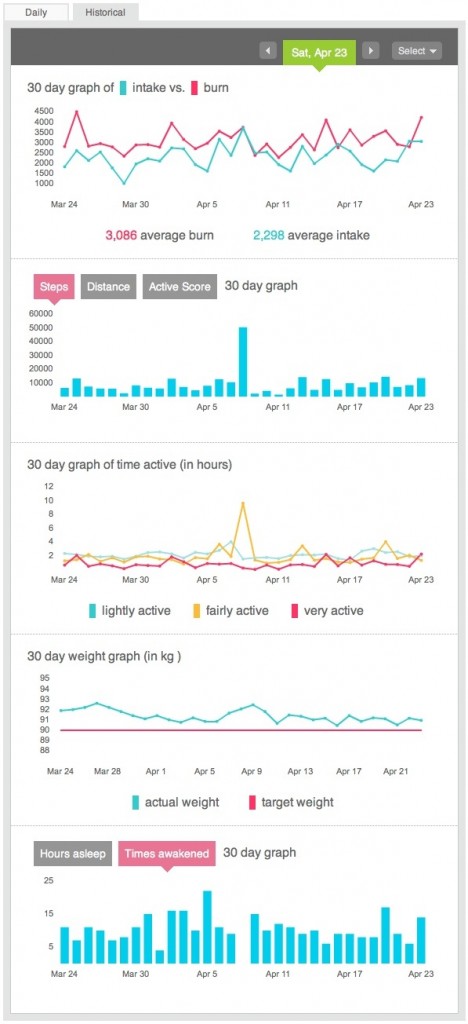
Once you login you have four main tabs – Home, Tracker, Community and Analytics. The first three are available for all while the Analytics tab is a $50 a year subscription service. More on that later. First up is the Home tab. This gives you a daily or historical view of your calories consumed vs calories burned, steps and distance you’ve walked, how active you are, your weight and finally your sleeps. Daily will just show you the current day with the ability to pop up a calendar and select an individual day. Historical will show you the previous 30 days from the date selected in the calendar. It’s a great view showing everything you need to see around your statistics.
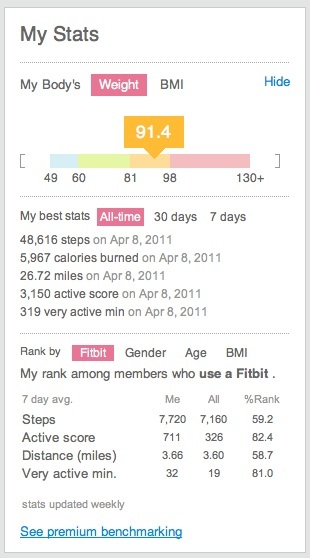
To the right of the main statistics are two other important panels that highlight the more social aspects of the site – My Stats and Friends. My Stats, shown above, highlights your individual records. Most steps taken, most calories burned etc. It also compares your stats with others using Fitbit and allows you to filter to show how active you are compared to others of the same sex and/or BMI.
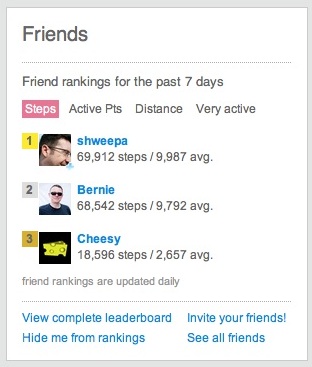
Fitbit also allows you to follow friends and there is an area on the Home tab that shows you a leader board so you can see how your doing compared to friends but also allows you to jump quickly to their profile or see how your compared in a specific area – steps, distance or activity. It shouldn’t be underestimated how seeing friends doing well spurs you on. Gamification of weight loss and being healthy has given me a real kick this year.
The Home tab also lets you quickly log Food, Activity and Weight but really these are shortcuts to the second tab – Tracker.
Tracker
This is where the Fitbit website allows you to add real value to your statistics and results. You can track the following attributes using a very intuitive front end that allows you to quickly add values:
- Food – Fitbit allows you to track your diet. There’s a built in food database but it is very US centric. However you can add your own food’s and manufacturers so despite there being an initial pain it generally takes me 20 mins at the weekend to capture all my foods for the week. Something I’d like to see is for Fitbit to link to something like MyFitnessPal which has a great food database rather than build it’s own.
- Activities – track your biking, hiking etc using this section. Captures the date and time and also the calories burnt. Fitbit can estimate your calorie burn or if you are using equipment to track calories you can enter them manually.
- Weight – capture weight and body fat. Fitbit have added Withings integration so for me the weight automatically updates daily. Another nice touch – you can track physical body changes as well – Neck, Bicep, Forearm, Chest, Waist, Hips, Thigh and Calf. Phew. I don’t track body changes and despite the Withings site also displaying my weight it’s great to see weight changes alongside food intake and activity.
- Sleep – track the amount you sleep and also the amount of times you wake up.
- Journal – track mood/energy and if you have an allergy how mild or severe it is. Very useful to compare with sleep and food – I’m not updating this section yet but intend to from now on. There is also a journal entry area. I do my journalling elsewhere but it’s very handy to have the entries alongside all your other stats.
- Heart – capture heart rate
- Blood Pressure – track your blood pressure blood pressure
- Glucose – capture levels in the morning, afternoon and evening.
Quite a list but that’s not all. You can add one custom tracker that allows you to define and then measure something close to you. For me that would be migraines so I track when I have one and the severity – has an interesting correlation with sleep patterns. If you pay for Fitbit Premium then you add an unlimited amount of trackers so I also track the migraine drugs I take as well.
Both the Food and Activity sections have favourite and most logged lists so those foods that you have all the time can be saved as favourites and added by clicking on them, setting the amount and picking the time of day that you ate something. Very easy.
One question that you may have – how accurate is the Fitbit tracker? On the whole I’ve found it to be very accurate but it does depend on the activity. If I look at one of my hill walks, Fitbit will estimate a far greater distance than actually walked. A just under 10 mile walk was estimated as around 16 1/2 by Fitbit. I think it’s assuming a greater stride length than I take on a hill walk, hence the difference in distance. Another walk I was on which was more flat was accurate when compared to the actual distance tracked in RunKeeper.
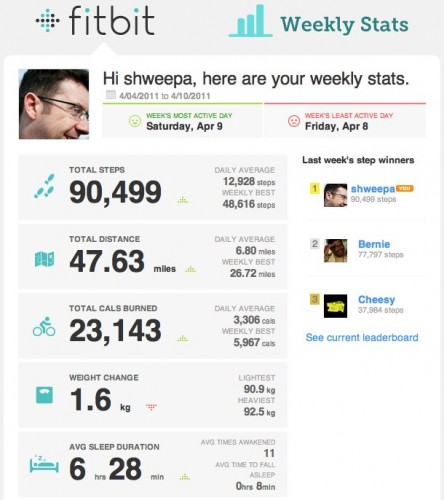
One nice new feature that Fitbit has recently added – a weekly progress e-mail. Simple but very effective, it shows you the main stats from the week and displays a simple green up or red down arrow next to the stat to show if you’ve improved from the previous week. It’s another way of prompting you to keep up your progress or step up and do a bit more.
Community
I think this is the weakest area on Fitbit. These are the Fitbit forums – where users can post their hints and tips, their suggestions for the future and also seek technical help.
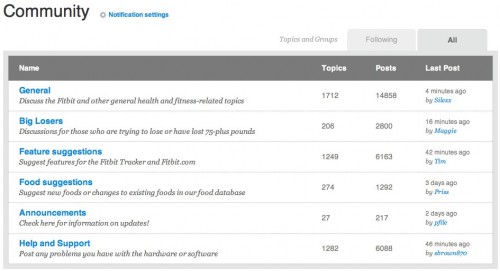
Until recently you couldn’t do much more than view the forum topics and search for a topic. An update in the last month now allows you to follow topics so you can keep track of updates. You can also se forum members, click through to their profiles and add them as friends but it all feels a bit clunky.
You can also create and see other public groups. There are groups which have their own leaderboards and discussion topics but you can’t search them…and there are now over 480 public groups. It feels like Fitbit have rolled out half a feature which needs a bit of polish to finish off.
Sharing and Privacy
Fitbit allows you to share your results easily on Twitter, Facebook and WordPress. There’s an option within your settings that allows you to setup a daily or weekly tweet showing just how good…or bad your doing. This can also be sent to Facebook or WordPress. I send my Fitbit tweets to the same account as my Withings scale – howfatisian. Keeps my normal twitter account from being polluted by weight and health tweets.
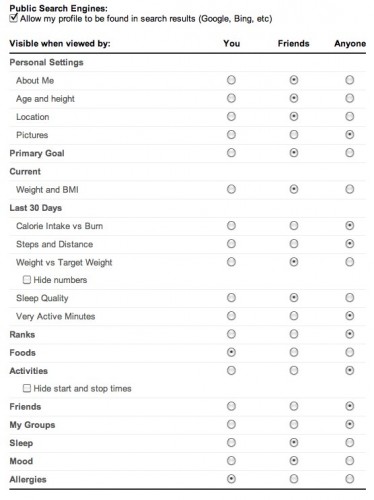
One area that is maybe worrying you as you read this review is what about your privacy? Many people won’t feel comfortable with sharing stat’s like weight, food eaten or exercise taken and thankfully Fitbit has given you full control on what is visible to others. As you can see from the screenshot above you can chose to share virtually nothing with others or be fully open with just friends. I’m very impressed with this as there are some things I’m happy to share like weight and exercise but I wouldn’t want to share mood and journal.
Fitbit Premium
For $50 a year you can subscribe to Fitbit premium. Although you can get a free trial for a week I waited until I’d built up a month worth of stats before commencing the trial and I’m glad I did as it made the stats more worthwhile and hence better to gauge it’s value.
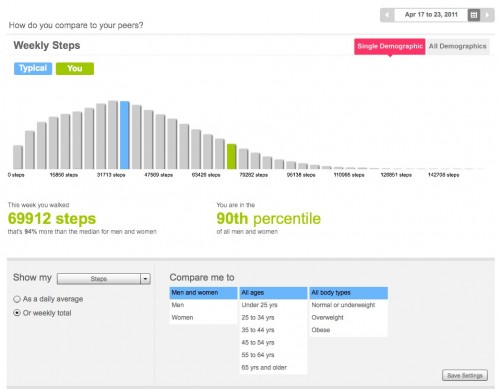
Benchmarking allows you to dig into your stats and see how you compare with others on Fitbit. The default display can be seen above but you can change from steps to compare around 20 different statistics across different age groups and weight ranges. Another example is below looking at ‘very active minutes’. Looks like I’m doing pretty well.
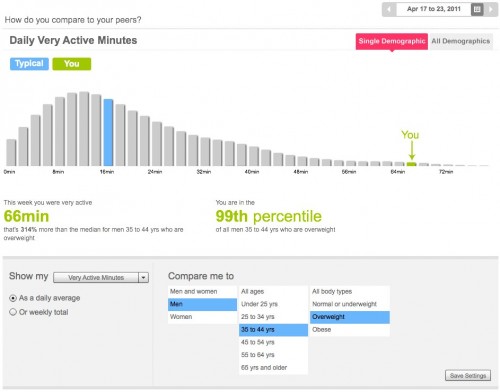
The Food report highlights the protein, fat and carb content of the food you’ve consumed in a given week and also what you should be aiming for. Looking at mine it’s less fat and more carbs which is something to aim for in the coming months. It also breaks down intake over the day which again is quite interesting.
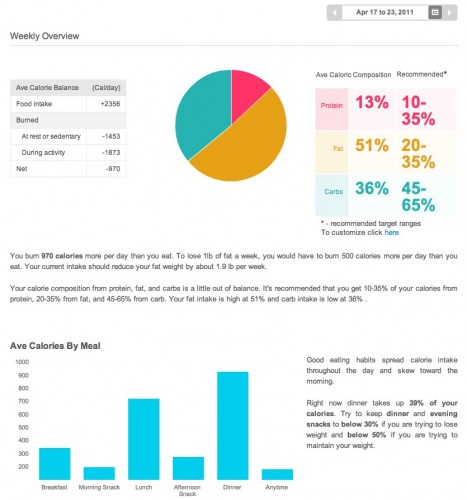
The Activity report breaks down your burned calories and the activities that you take part in. The Sleep report compares your sleep totals to your peers. I find this report very interesting – it highlights that I’m not getting enough sleep but to be honest no matter how much I try I find it difficult to sleep more.
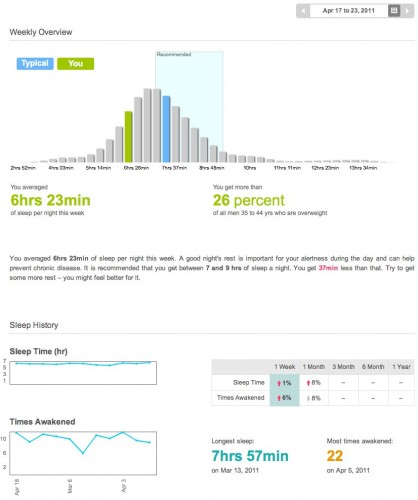
The Trainer analyses your current Fitbit statistics and creates a 12 weeks plan that encourages you to gradually increase your excercise over the term. Quite effective but after a couple of weeks it suggested that the plan was too easy for me which indicates that the analysis of my statistics wasn’t as thorough as suggested in the advertising material.
A couple of extra’s are also included in the Premium pack. You can export any of your data to CSV or XLS format – shame this isn’t included when I actually buy a Fitbit. Secondly, in the tracker tab you can setup an unlimited amount of custom trackers which is very handy.
API’s and Mobile
Fitbit have recently launched a set of API’s – more detail can be found on their developer website. So if you want to develop an application around Fitbit or use the data from your Fitbit account elsewhere this is the place to visit. In April Fitbit announced that RunKeeper and About.me amongst others will import user data from Fitbit via the API. Fitbit are also developing mobile app’s, firstly for iOS followed by Android. Until then you can make use of the mobile website that Fitbit have developed.
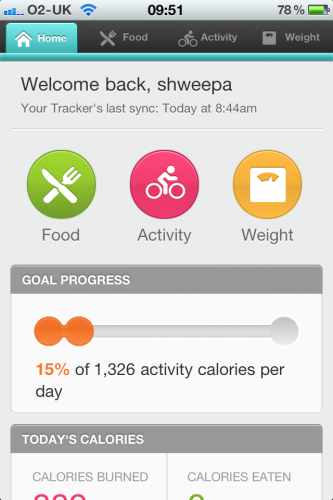
This allows you to add activities and foods on the go. It’s functional, works on any mobile platform but you really miss the speed of an app and the extra features that an app can deliver when compared to the web.
Final Thoughts
This review is a lot longer than expected but that show’s how much I love Fitbit. The physical hardware for me is just 10% of the overall product and despite the doubts on durability and the setup issues I had, the website features and overall statistics that can be pulled from Fitbit are excellent. Highly recommended but please remember that it’s not available in the UK yet which hopefully will be addressed this year.
Even if all you do is place the Fitbit in your pocket everyday the service will deliver lot’s of long term value. To keep up to date on my progress you can visit my public Fitbit profile here.