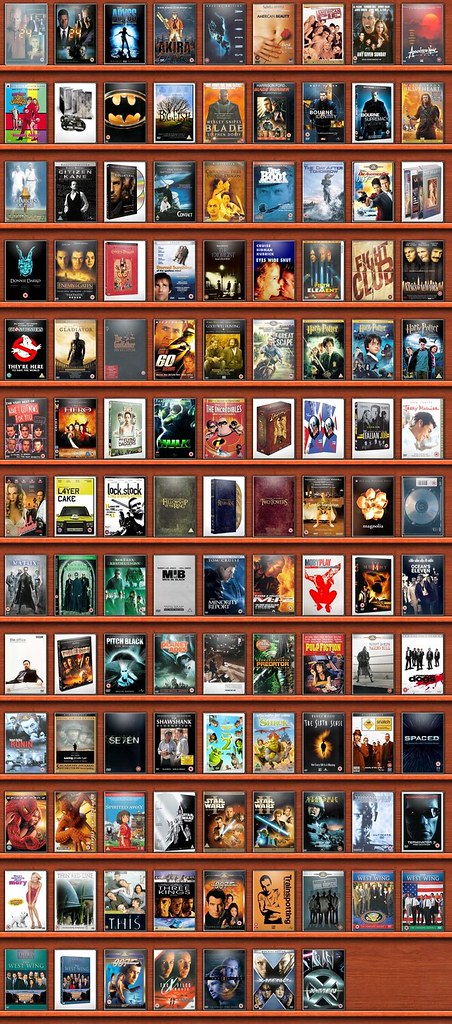Microsoft PDC is taking place at the moment and after years of talking about Vista and some other new technologies there are finally some products and beta’s to grab and install.
Codename Max allows you to view and share photo’s with other users. To me this isn’t much of an app as such but more a tech demo – a chance to see how future windows products will look and feel. It requires an install of WinFx which is the graphic model to be used in Vista. First impressions are shaky as the install isn’t the best. The Codename Max blog even mentions to ignore the error message. Once into the app you can’t help but admire the user interface – it’s gorgeous. There’s a really nice ‘mantle’ feature that displays a few photo’s from you list as they look on a mantle piece – click on a photo to swoop and zoom in. But then you look for what’s in the app – photo management, any manipulation tools, how do I publish the photo’s. There’s none. I can create a photo ‘list’ and share it but it’s not immediately obvious how a friend views the photo’s.
Ouch – they need to download the Max client to their pc, install it and then my photo’s will be downloaded to their client machine. I know it’s just a tech demo but that just seems so wrong. Also, you need to sign up to Max with a MS passport account. They then send you an e-mail allowing you to share data. Pity Hotmail threw the Codename Max e-mail into the junk folder – obviously Hotmail is more intelligent than I thought.
Putting that aside the GUI really is a step up from XP. Another difference which I guess is deliberate is the language used in describing the app, the website and the blog. It’s so not Microsoft….much more Apple – even more laid back like Flickr. Refreshing especially when you think how many people will be moving to Vista in the next couple of years.
Office is also getting refreshed for Vista and for once it looks like some serious changes are taking place. A screenshot for Word highlights the ribbon functionality that they are bringing in. While nice to look at I think the fact the file formats are moving to an open standard are far more important and open up the opportunity for some lightweight tools to steal some market share – it’s amazing how little functionality within the Office package is actually used. But then that’s the drive behind the UI change – see this Channel 9 video for a more in depth look. No drop down menu’s!
Finally – WinFS beta. This has been dropped from Vista but may be included after all and will eventually appear for XP too. The beta is for XP and will allow you to set-up some WinFS stores. Being a bit of a database geek I see real potential in dropping the traditional folder/file file system and moving to one powered by a db – the video they released last week shows hot it would work but didn’t really show much else. The danger is that moving to WinFS will result in no step forward for the end user. Search might be better but that advantage is diluted with the various desktop search tools. The video showed a really nice app that isn’t included with the beta but highlighted the strengths on WinFS – hopefully that will be released soon.
Overall a strong showing – there looks to be some substance behind the last two years of hype at last and an increased level of competitiveness from MS. I hope Vista will deliver more than just good looks though – need something like WinFS to introduce a step change in how we manage and organise our data.
 Ages after everyone else has one I’ve finally got round to getting a USB Stick. The
Ages after everyone else has one I’ve finally got round to getting a USB Stick. The