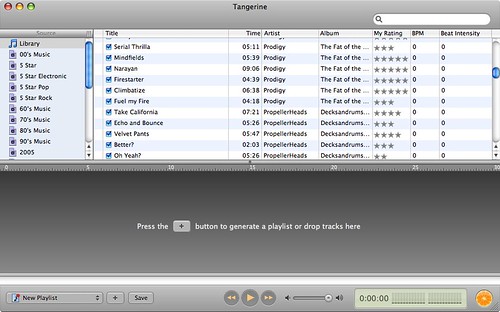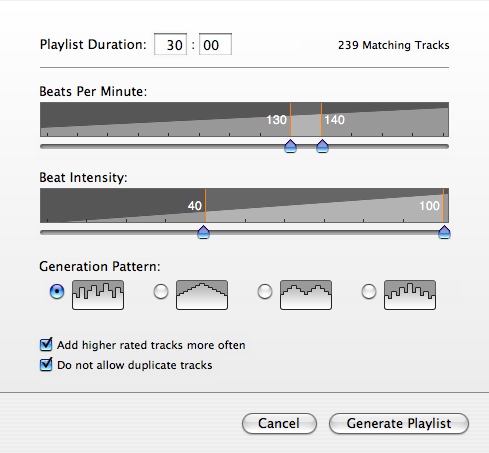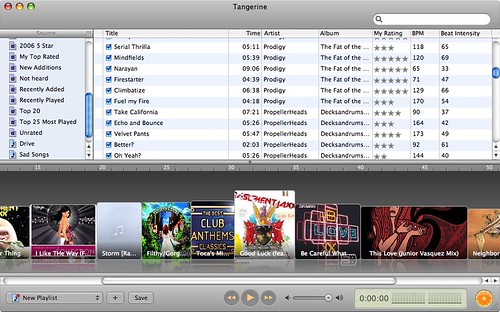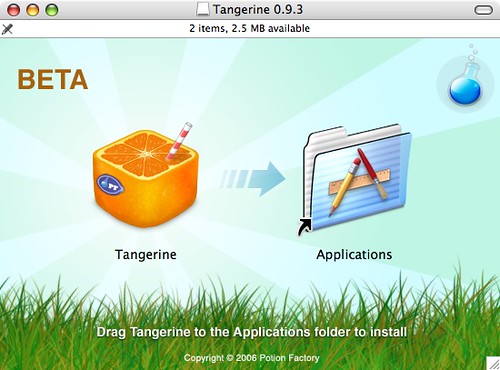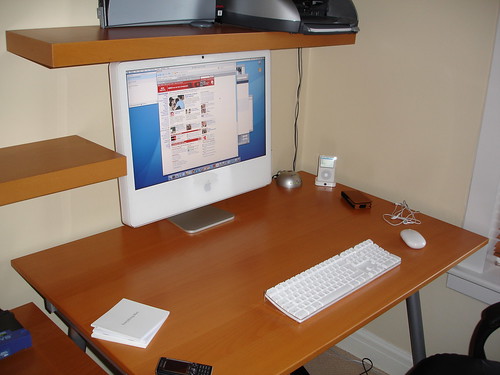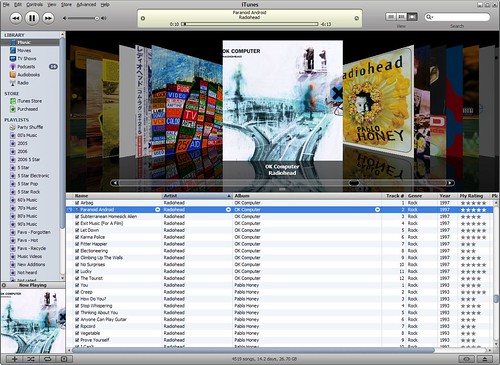When I moved from Windows to Mac I set aside some cash to purchase apps that I’d admired from a distance or those that I really needed. Some also came free which is a bonus but the cost of buying app’s when moving platforms shouldn’t be underestimated. Where possible I’ve added links to helpful resources that will get you up and running quickly with these apps. Anyway – on with the list. Many of the app’s have featured on other lists so I’ll start off with some lesser known app’s.
Unsung Hero’s
 Delicious Library
Delicious Library
http://www.delicious-monster.com/
$40
I’ll admit this is a very non-essential app but was the first I bought for the Mac. Delicious Library allows you to catalogue, store, rate and search your music, films, games and books. There are many other media cataloguers out there but none look so good as Delicious Library or carry out the task with such elegance. Using the iSight I can scan in media barcodes for easy compiling of the library. The virtual shelf allows for browsing of titles, the app comes with spotlight support, a widget for easy title searching and option to export the library to iPod. There isn’t much in the way of web exports though (although the DeliciousSQLExport utility allows for exporting of the library to MySQL) and you can’t add your own media types. Hopefully these features and more will be addressed in version 2.
 Keep It Together
Keep It Together
http://reinventedsoftware.com/kit/
$24.95
This is an app that groups together miscellaneous items into one place. The developer describes it as a magic scrapbook which it is but I think of it like a big swag bag. You can easily create a category and drag in images, audio, video, text, web links – it’s ideal for small to medium projects. You can also add your own text notes within the app and media images can have text descriptions added to them to help searching at a later date. It could be argued that this info could easily sit in a folder and be found by using spotlight or just directory browsing but I had loads of little text files with info on windows and I didn’t really see a way around it on the Mac until I started to use Keep It Together. The categories work like tags and I find it great for grouping connected but disparate files together. Has certainly helped me in getting more organised and in building up info for blog posts like this where I’ve done some digging around over a period of weeks and want to collate the information.
 Connect360
Connect360
http://www.nullriver.com/index/products/connect360
$20.00
One of the great features of the 360 is media sharing. Via Windows Media Player 11 or Windows Media Centre you can view music, photo’s and WMV video’s on the 360. It’s great to switch on your own music instead of some of the guff you find tacked onto games. I always wanted to see my iTunes playlists though – not something you could do easily without copying playlists over to Media Player. When moving to the Mac I’d assumed I would lose media sharing altogether – that’s where Connect360 kicks in. This allows you to share music, photo’s and video from the Mac. Not only that it supports iTunes, so playlists are available and playing music on the 360 updates play counts. It’s a great little app that’s essential for all Mac and 360 owners.
I had some small problems with sleep modes with this program – I had to set it to disable sleep mode when accessing Connect360. This has only happened recently (maybe when the software was updated to support WMV) and it’ a small price to pay for getting access to my music. You also need Flip4Mac installed to access WMV content.
Usual Suspects
 Transmit
Transmit
http://www.panic.com/transmit/
$29.95
If you need an FTP application on the Mac then this is the one I’d recommend. It’s been 100% reliable since I switched and is bursting with nice features. I frequently update to a couple of sites. Instead of loading up the application, signing into the server and then navigating to the folder I want I just drop the files on the dashboard widget that Panic provides – files transferred with ease. I can edit files directly on the server with either Transmits built in editor or any editor that I’ve installed locally on the Mac – another step and time saver. That’s not just text files – images too. Folder synchronization is supported allowing you to sync your local files with your remote server as well as linked folders – browsing a folder locally also moves the remote server to the folder assuming they share the same structure.
Quick to connect to servers, easy to edit file permissions, ability to calculate folder sizes and in general very easy for a new user. One slight snag was that I couldn’t see .htaccess files on my servers. Goto View and click Show Invisible Files – problem solved. Highly recommended even over the free Cyberduck.
 Unison
Unison
http://www.panic.com/unison/
$24.95
While this newsgroup app provides lot’s of functionality it does one key thing (for me) very well. NZB support. NZB files downloaded from sites like Newzbin allow for easy downloading of binary files from newsgroups. Unison has really great NZB support and has been trouble free over the last couple of months. The app provides lots of feedback on files outstanding, transfer rates, problems with files and does so via a clear interface. Message support, whether reading or writing is there but I’ve used it only once as I tend to use Google now for non binary message browsing.
To help with NZB downloads grab MacPAR deLuxe which supports PAR2 files and unrarring and Split & Concat which MacPAR makes use of when joining downloads together. All three apps provide a great newsgroup user experience.
 Textwrangler
Textwrangler
http://www.barebones.com/products/textwrangler/
Free
A great feature rich text editor which is also free – Textwrangler. Has met all my needs bar none although if I was doing more hacking (which I plan to be next year) I think Textmate would give this a run for it’s money. Nice support of regular expression pattern matching and grep from within the editor, integrated support of Perl, Python and Unix shell scripts and also syntax colouring depending on file. Far more flexible than Mac’s built in Textedit.
 SuperDuper!
SuperDuper!
http://www.shirt-pocket.com/SuperDuper/
$27.95
Backup. Everyone should do it but how many really do? I was always a bit dodgy when it came to backups. Every so often was my motto and luckily it turned out ok. Moving to Mac and I decided to do backups a bit more regularly. SuperDuper! helps in that explains what it’s doing in plain English, supports backup to many different devices and allows for incremental backups.
Firstly you can download and run the app for free. Using it you can create an image file or just backups of various files. As mentioned it’s explanations at each step of the process demystifies backups which in all honesty should be straightforward to run. However the free version doesn’t support the smart (incremental) updating of an image or scheduling of a backup. The smart update makes a massive difference. My first backup (to a NAS device) took around 11 hours. My weekly smart update of that image only takes around 1/2 an hour – a massive difference. Scheduling takes the chore out of backups. You can also have many different backup routines running (if you wish) so copying data to different volumes. I’ve used it a couple of times to create a separate backup of media only and it’s worked a treat. There are some excellent support forums and while I’m happy with the product so far I’ve yet to actually use my backup image to restore my machine. If that day ever comes I hope it works 100%.
![]() Disco
Disco
http://discoapp.com/
$14.95 (Beta price)
This ones maybe a bit controversial but I’m sold on it. Disco lets you burn cd’s and dvd’s with ease, all for a fairly cheap price. It does so through a lovely interface although many Mac fans are unhappy at the non Mac like gui that has been developed. Who cares – it looks good and more importantly works well. Supports burning and creating of images and also has a couple of useful features. You can span burns across multiple discs with Disco working out how to best fits files across those discs. The Discography feature allows you to search across your burned discs to easily find files and the discs that they were burned too.
The one feature that got everybody blogging was smoke. As the app burned, 3d smoke would spew from the top of the app which would move with your mouse cursor or as you blew into your mic. I think this is the real reason there was a lot of scorn around Disco – why add this to a disk burning app? I had no real intention of playing around with it but it would have been nice to see…however nVidia graphics cards aren’t supported at the moment. The real clincher for me is that at $14.95 it massively undercuts Toast. Well worth a try and if you download it you get 7 trial burns. The interface is clutter free and after spending years watching Nero drown with new feature upon new feature that I never used it’s great to get back to a simple, quick burning app.
 Quicksilver
Quicksilver
http://quicksilver.blacktree.com/
Free
A unified, extensible interface for working with applications, contacts, music, and other data.
That’s how Quicksilver is described on it’s website which doesn’t really sound like much. What does it do? It allows you to search for data but more importantly act on that data quickly and in a variety of ways. Through plugins it’s easy to find a file, search for a contact and send him the file. No app’s need to be launched part from accessing Quicksilver itself. I have it installed and accessible via a mouse click and like much of the Mac system it lets me get things done quickly and easily and reduces the time taken to think about how to do a task. It’s one of those apps where words don’t do justice. The overview docs give you some idea of what you can do but if your not convinced or need some help to get going with Quicksilver try these youtube videos – Quicksilver Tutorial 1, Tutorial 2 and Tutorial 3. Macrumours has a great guide, 43 folders has many Quicksilver tips including a good setup guide and Dan Dickinsons QuickSilver – A Better OS X In Just 10 Minutes really sells the app well. Like all my really favourite app’s there’s a healthy support forum too. I found it took some time to adjust to Quicksilver but now that I’m there it’s the one app (apart from Expose) that I miss on the pc at work.
 MainMenu
MainMenu
http://www.santasw.com/
Free
Although the Mac is easy to use, it’s built on Unix and it does need some maintenance especially if you don’t reboot frequently. Log files can grow and from time to time index’s may need to be rebuilt. MainMenu takes the pain out of maintenance with daily, weekly, monthly clean-up scripts and the ability to repair disk permissions, rebuild the spotlight index, clean user and browser cache and a number of other low level clean-up utilities. This is more feature rich than MacJanitor and has been pain free over the last month of use.
 Appzapper
Appzapper
http://www.appzapper.com/
12.95
This app hurts. One of the many Mac myths is that applications don’t leave files all over the O/S removing the need for an uninstalling app like ‘Add/Remove Programs’ in Windows. Bollocks. Look around after removing an app and you see folders in your user directory, libraries etc. The reason the app hurts is your paying $12.95 for something that should be included on the O/S and should be free – a way of uninstalling the mess that an application leaves behind. Rant over. AppZapper is a great tool that fills the gap. Drag an app to AppZapper and a list of files will be shown. One more click and the app and it’s associated files are in the trash. You can also generate a list of app’s so that you can see what’s installed and what can be removed. Needs no more explanation – it’s just a shame you have to buy something like this to remove applications fully.
 VLC
VLC
http://www.videolan.org/vlc/
Free
A great cross platform media player. If Quicktime struggles with a file then try VLC. Also supports streaming media which can be handy for pushing media across you home.
Others
Other apps well worth grabbing are Flip4Mac (allows you to view WMV’s via Quicktime), DivX (allows you to view DivX encoded files via Quicktime), Adium (if you use more than one chat protocol) and Flock (read my views on this great browser).
Don’t forget the widgets
Finally some handy desktop widgets. Screenshot Plus which takes the pain out of capturing desktop snaps, iStat Pro which details a wealth of information on your Mac and Twidget which makes for far easier Twitter updates. Both are only a mouse movement or F12 away.